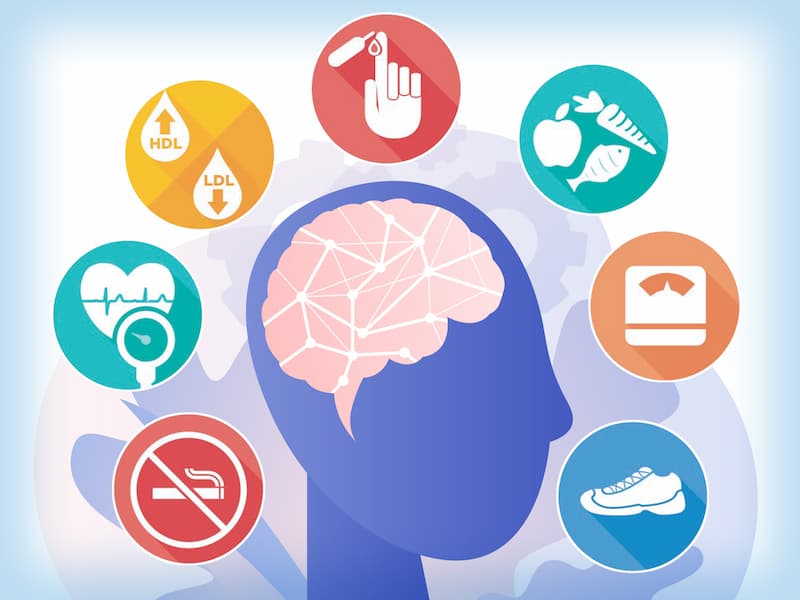If you’ve ever encountered the frustrating situation of being unable to write, delete, or format files on your SD card due to it being write-protected, you’re not alone. This issue can be a roadblock to your productivity and can be quite bothersome.
Thankfully, there are various methods you can try to remove the write protection from your SD card. Before diving into solution methods, it’s important to understand the potential causes of this issue.
Potential Causes of Write Protection
Several factors can contribute to an SD card being write-protected. It could be due to a physical switch on the card, a file system error, the presence of a virus, or even issues with the SD card reader or adapter being used.

Credit: www.mdpi.com
How to Remove Write Protection
Now let’s explore the steps you can take to remove the write protection from your SD card:
1. Check The Physical Write-protection Switch
Some SD cards have a physical write-protection switch on the side. If this switch is in the locked position, it will prevent any writing or editing of files on the card. Simply slide the switch to the opposite position, and then try to write to the card again.
2. Modify Registry Settings (for Windows Users)
If the physical switch is not the issue, Windows users can attempt to remove write protection by modifying the registry settings. This involves accessing the Windows Registry Editor and editing specific values. However, it’s crucial to proceed with caution when making changes in the registry to avoid causing any unintended issues with your system.
3. Use Diskpart Utility
Another method to remove write protection is by using the Diskpart utility in Windows. This involves opening a command prompt window, entering specific commands to select and clear the write protection attributes on the SD card. This method requires careful attention to the commands used to avoid making any unintended changes to other drives connected to your computer.
4. Format The Sd Card
If the above methods don’t work, you may consider formatting the SD card. However, formatting will erase all the data on the card, so it’s crucial to back up any important files before proceeding with this step. You can format the SD card using your computer’s built-in formatting tools or using third-party formatting software.
5. Use A Different SD card Reader Or Adapter
It’s possible that the write protection issue is caused by a faulty SD card reader or adapter. Trying a different card reader or adapter can help determine if the issue lies with the original reading device. If the problem persists with a different reader, there might be an issue with the SD card itself.
Preventing Write Protection Issues
While it’s important to know how to remove write protection, taking preventive measures can also help avoid encountering this issue in the first place.
| Preventive Measures |
|---|
| • Handle SD cards carefully to avoid physical damage or tampering with the write-protection switch. |
| • Run regular antivirus scans to prevent malware from causing write protection or other issues. |
| • Utilize trusted and reliable SD card readers and adapters to minimize the risk of compatibility issues. |
| • Regularly back up the data on your SD card to prevent data loss in case of write protection removal involving formatting. |
Conclusion
Encountering a write-protected SD card can be a frustrating experience, but with the right methods and precautions, you can effectively remove the write protection and regain control over your data. By understanding potential causes and following the appropriate steps, you can troubleshoot this issue and prevent it from hindering your ability to use your SD card.