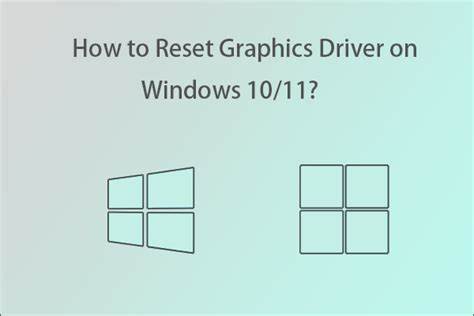To reset the graphics driver on Windows 11, open the Device Manager and right-click on the graphics driver, then select “Uninstall device.” Reboot your computer to reinstall the driver automatically.
This process can help resolve issues related to graphics performance or display glitches. Ensuring that your graphics driver is functioning properly is essential for an optimal computing experience. By following the steps to reset the graphics driver on Windows 11, you can troubleshoot and resolve common graphics-related problems.
Whether you’re experiencing issues with visual artifacts, screen tearing, or poor performance in graphic-intensive applications, resetting the graphics driver can often provide a quick and effective solution. In the following sections, we’ll guide you through the steps to reset the graphics driver on Windows 11, empowering you to maintain a seamless visual experience on your system.
Why Graphics Driver Resets Matter
Resetting the graphics driver on Windows 11 is essential for maintaining optimal system performance. Graphics drivers play a crucial role in ensuring that your hardware functions seamlessly with the operating system, enabling smooth display and efficient utilization of graphics capabilities. Failing to reset the graphics driver can lead to various issues such as display glitches, performance slowdowns, and system instability. Malfunctioning graphics drivers can cause frequent crashes, visual artifacts, and compatibility problems with applications and games. By understanding the significance of graphics drivers and the ramifications of their malfunction, users can prioritize regular driver resets to prevent potential disruptions and maintain a consistent and reliable computing experience.
Quick Fixes For Resetting Graphics Drivers
To reset graphics drivers on Windows 11, you can quickly fix issues by uninstalling and reinstalling the drivers through the Device Manager. Another effective method is to update the drivers from the manufacturer’s website or use the Windows Update feature to ensure optimal performance and functionality.
Ensuring Optimal Performance After Graphics Driver Reset
After resetting your graphics driver on Windows 11, it’s crucial to recalibrate the settings to ensure optimal performance. Start by adjusting the graphics settings to achieve the best performance for your system. Testing the stability of the graphics driver is also essential to identify any potential issues and prevent future driver-related disruptions.
Frequently Asked Questions Of Reset Graphics Driver On Windows 11
How To Reset Graphics Driver On Windows 11?
To reset the graphics driver on Windows 11, go to Device Manager, expand the Display adapters section, right-click on the graphics card, and select the “Uninstall device” option. Restart your computer, and Windows will automatically reinstall the graphics driver.
Why Would You Need To Reset Graphics Driver On Windows 11?
You might need to reset the graphics driver on Windows 11 if you are experiencing display issues, such as blurry images, screen flickering, or poor rendering performance. This process can help resolve graphics-related problems and improve system stability.
What Are The Potential Benefits Of Resetting The Graphics Driver On Windows 11?
Resetting the graphics driver on Windows 11 can help rectify display anomalies, enhance graphics performance, and resolve compatibility issues with applications or games. It also provides a fresh installation of the driver, which can improve overall system responsiveness and stability.
Is It Safe To Reset The Graphics Driver On Windows 11?
Yes, resetting the graphics driver on Windows 11 is a safe procedure. It allows the system to reinstall the driver software, ensuring that it functions properly. However, make sure to back up any custom display settings or configurations before proceeding with the reset to avoid any inconvenience.
Conclusion
Resetting the graphics driver on Windows 11 can resolve display issues and improve system performance. By following the simple steps provided in this blog post, you can effectively troubleshoot graphics-related problems on your device. Keeping your graphics driver up to date and functioning properly is essential for a seamless user experience. Don’t let technical glitches get in the way—take control and reset your graphics driver today.